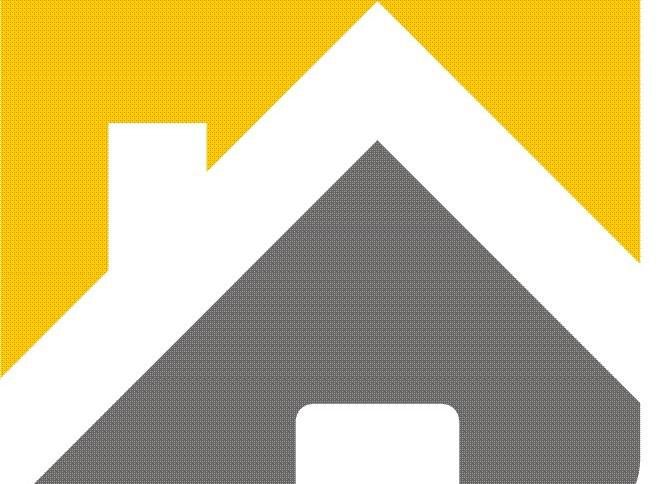USING AMAZON ECHO OR GOOGLE HOME FOR CAREGIVING
Caregiving can be a challenge, but with smart voice assistants like Google Home or Amazon Echo, you can make caregiving fun.
If you’re an Amazon Echo or Google Homeowner, you may only ask your device for the weather or to play music. That’s O.K., but these devices can do so much more — and they can offer more than a few useful tricks to make you feel as if you’re living in the future.
Some of these can make your mornings a little brighter, while others can make your evenings more relaxing. To get the most of these Alexa commands, you’ll need to enable the skills from the Alexa Skills store first, and the Google Home commands and settings have to be enabled in your Google Home mobile app.
Automate your daily routine
Both the Google Assistant and Amazon Alexa offer a “routines” skill, which automates certain tasks based on a single command. For example, you can ask your Amazon Echo or Google Home to tell you the weather and what’s on your calendar for the day, after saying “Alexa, start my day” or “Hey Google, good morning.” With this particular routine, there are nine actions the Google Home can perform, including reading the day’s top stories or local news, and then transition into six other actions like playing your favorite music or a preferred podcast to finish up your “morning.” On the Echo, there are four basic options, but you can add eight more to lengthen the routine.
The Google Home has six ready-to-go routines that you can customize in the Google Home app, and the Amazon Echo has one. You can also create completely custom routines on both devices.
Give your household an intercom
Parents, this one might be a lifesaver — for your voice: Both products let you broadcast an announcement across other devices in your home. So, if you have an Echo in the kitchen, living room and a child’s bedroom, you can say, “Alexa, announce that dinner is ready,” and Alexa will repeat the message on each device in your voice — no skill necessary.
With the Google Home and Google Home Mini, you can do a similar command: “Hey Google, tell everyone it’s time to go.” If you’re an iOS user and want to do this but you’re away from home, you’ll have to separately download the Google Assistant app (Android users already have the Assistant enabled if they have the latest version of the operating system).
Call anyone at any time — free
You might’ve heard of this but were dubious whether hands-free calling was actually possible, or easy. The good news: It is. The so-so news: There are a few steps you need to take before your hands-free calling dreams come true.
On Amazon Echo devices, you first have to sync your contacts in the Alexa app. Then, simply ask Alexa to call any of these people. A bonus feature on Echo devices is that you can call a friend or family member on their Echo device, like an Echo Spot or any device with Alexa installed. To enable this, both you and the person you’re trying to contact must have Alexa Calling and Messaging turned on. Then, you can call anyone from your mobile contacts. If that person has signed up, he or she will get a phone call on the Echo device or in the Amazon Alexa app.
With the Google Home, first link your Google account to your Google Home, turn on “personal results” and then sync your contacts. You’re ready to go, and you can ask Google to call anyone in your contacts list. You can also set hands-free callingto reveal your number when you call, so people can know it’s you and not an unfamiliar proxy number used to connect the call. (The Echo offers the same capability.)
For now, both devices don’t support calling emergency services, so no “Alexa, call 911” for you. Hands-free calling with Alexa works only in the United States, Canada and Mexico and only in the U.S., Canada and the U.K. for the Google Home.
Take a deep breath
Need a moment to yourself? Try meditating or relaxing with both devices with a few free, guided meditations from Headspace. On Google, you can say, “Hey Google, talk to Headspace”; on Alexa, request “Alexa, open Headspace.” If you’re a subscriber, you can continue a meditation from your phone onto your device. If you want general meditation content, you can say something along the lines of “Alexa, help me relax,” or “O.K. Google, help me meditate.”
Both devices can also help you calm down with commands like “O.K. Google, help me relax,” and sounds like rain falling will play — or white noise if you’re using it to go to sleep. The Echo is similar, but you can pick and choose what types of sounds you want to hear from the skills store. Google can also play “sleep sounds,” which are really lullabies meant for children, while the Echo offers white or ambient noise. Just say “Alexa, help me sleep” for options.
Have a deeper conversation
Sure, these devices can play music and add items to your cart, but it’s a little annoying to start every single request with “Alexa” or “O.K. Google.” Thankfully, Amazon and Google realized this. On the Google Home, the “Continued Conversation” feature allows you to ask your device a question, and the microphone stays on for eight additional seconds to see if you’ll ask a follow-up. (You do need to enable this in the settings of the Google Home app, as the feature is turned off by default.) The Amazon Echo also has the feature, except Amazon calls it “Follow-up mode” and you also have to turn it on in the app before using it.
Once it’s on, you can ask questions like “Who sang ‘In My Feelings?,’” and once your device responds with “Drake,” you can ask “How old is he?” and the device will not only know who “he” refers to but also answer without missing a beat. (Spoiler: Drake is 31.)
This feature has also paved the way to ask the device to do multiple things in one command. For example, with “multiple actions” on Google Home devices, you can say something like “Hey Google, turn up the thermostat and tell me the weather.” On the Echo, you can’t do it in a single sentence, but with follow-up mode you can just ask the two different commands one after the other.
Google Home-only features worth trying
Google’s later start in the smart home arena wasn’t necessarily a bad thing. The extra time allowed it to come up with some truly useful exclusive features. For example, if you download and use the Google Assistant app in addition to Google Home, you can ask Google to remind you to do something at a certain location. So, if you need to buy milk at the grocery store, you can say “Hey Google, remind me to buy milk at the grocery store,” and as soon as you’re near your preferred store (which Google will ask you to specify), your phone will let you know what you need.
And if you’re in the mood for a nice story at the end of a long workday, just say “Hey Google, tell me something good,” and Google Assistant will read some “feel-good” stories.
Amazon Echo-only features to enable
Amazon’s focus in the smart home space has long been less about automation or routines and more about who you are as a person. For example, the seven-minute workout skill will walk you through a quick, high-intensity workout just by saying, “Start seven-minute workout.” If you have an Echo Show or Spot, both of which have LCD displays, you’ll also see images walking you through some exercises.
Another example is “Alexa Donations,” where with an easy “Alexa, I want to make a donation,” you can donate $5 to $5,000 to the charity or cause of your choice. At the moment, 154 nonprofits work with Amazon and Alexa Donations to make it possible.
With these new commands, you and your home should be on the way to becoming smarter — and more useful. Sure, these devices can play music and set timers, but these tips can help you get even more of your money’s worth.